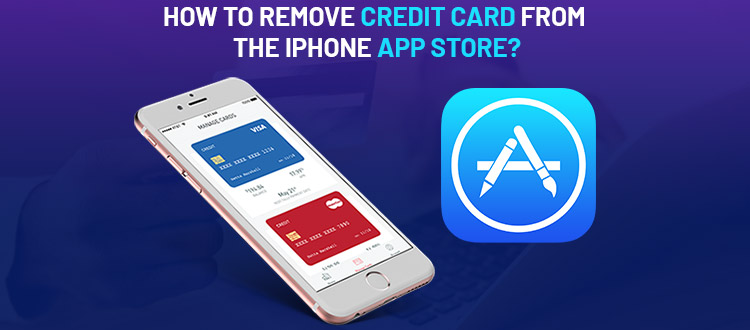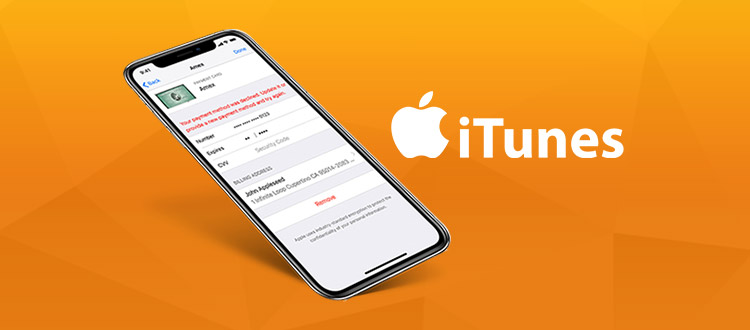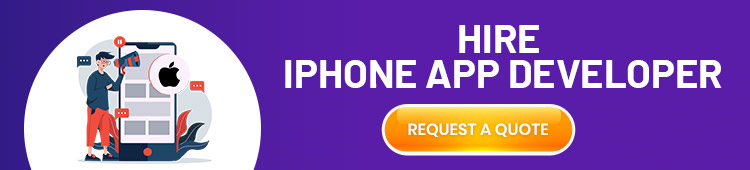Did you ever try to make a transaction for buying a new song on iTunes or any in-app purchase? Were you unable to complete the transaction because your credit card info was not up-to-date?
There is no need to worry as it is a common situation. In this article, you will get to know how to remove your credit card from the iPhone App Store or you hire iPhone app developer.
Furthermore, you will also be able to update or change your billing details after giving it a good read. You can assign a credit card for each Apple ID to use for the App Store, iTunes, or any in-app purchase. Moving on, let us see how to remove your credit card from the iPhone App Store.
Why are you not able to Remove your Credit Card from the iPhone App Store?
You can delete your card details and billing information in one go. But, it will be best if you update your billing information instead of removing it. It is a preferable option because editing the details is more manageable than removing it and starting over.
Once you remove your card entirely from your iPhone or other Apple device, you won’t be eligible to sign up for subscribing or for making any in-app purchase. Anyhow, if you wish to remove your credit card entirely from your iPhone, we will be getting to the troubleshooting part.
If you have been trying to remove your credit card details but failing, it is because of one or more of the following reasons:-
- You have a payment due or a balance that you have to pay
- An auto-renewal subscription is active somewhere
- You are a part of a family sharing
These are the most common reasons why you are unable to erase your credit card details. After checking your iPhone for these things, here is how you can remove your credit card:-
- Open your settings and tap on iTunes and App Stores.
- Your Apple ID will be at the top of the screen, tap on it, and select to view it.
- Tap on payment information after viewing the Apple ID.
Please note that you will be able to tap on the none option under the method of paying. That is if nothing is preventing you from erasing your credit card details. However, if something is stopping you, the ‘none’ option won’t appear. In that scenario, you must check the list of the problems above again. After you catch hold of the problem and fix it, you will be able to remove your credit card.
You might also be interested in: How To Create An Apple Developer Account For iOS Apps?
How can you Change or Update your Credit Card Information on iTunes?
Follow the steps below to change or update your billing details on your iPhone or iPad successfully.
- Open the settings and tap on iTunes and App Stores.
- Your Apple ID will be at the top of the screen, tap on it, and select to view it.
- It will ask you to either enter your password, use Touch ID, or Face ID.
- Tap on payment info after successfully entering your password or other authentication methods.
- You will be able to enter the new payment details of the new credit card you are planning to use. After entering all the vital billing information, including the billing address, tap on done.
- Tap on done once again to leave the Apple ID account settings.
After successfully following these steps, you will be able to use a new credit card with the App Store, iTunes, or any in-app purchase.
How can you Change your Billing Info for iTunes on your PC?
If you are more comfortable with computers and prefer to change your info on a PC, you can easily do it with Apple’s website. Please note that it is for the credit card for purchases with your iPad, iTunes, or iPhone.
Keeping the credit card details is essential because whenever you need to enter your Apple ID password for making a purchase, this is the credit card that is changing. The following is the method to update or change your billing info for iTunes on your PC.
- Visit the Apple ID section of Apple’s official website.
- Sign in successfully using the email and password of your Apple ID
- It will take you to a page where you will see all the information about your Apple ID account.
- Find the payment and shipping section, and click on edit.
- It will extend the page, and you will get to see all the billing info you have there as of now. Enter the new payment details for the new card you want to use for iTunes, your iPhone, or iPad. Don’t forget to add the billing address that is correctly linked to the card, and click on SAVE to save the details once you are done entering the information.
- After all of it, buy a song for iTunes, or when you make any in-app purchase, these will be the details in effect.
Final Words
So,that was how you could remove your credit card details from the iPhone app store under different scenarios. We suggest to update or change the information because that is a more comfortable option than removing it and starting from scratch.

My name is Nicolas Thomas. I am Managing Director and Co-Founder of Indian App Developer, leading Software and Mobile App Development Company India. My ideology is that a clear vision and hard work build a great company. I started my career in Information and Technology 10 years back as a new-age Entrepreneur in emerging digital India.